You can install and run your AppleShare IP Mail Server on a single computer or on multiple computers. How you manage your mail services depends on how you organize your Mail Server.
This section tells you how mail service works
On a single mail server
With multiple mail servers
With the Domain Name System (DNS)
IMPORTANT: Your software license agreement allows you to run one copy of the Mail Server on one computer. If you'd like to install the Mail Server on more than one computer, you need to purchase additional copies of the software.
When mail service is provided by a single server, the user sends mail messages to the Mail Server. Messages are stored there until the recipients' mail applications request that messages be downloaded to the recipients' computers. In this scenario, all those using mail service connect to the same server, and the Users & Groups data is easily stored and managed in one file.
To some extent, the mail protocol (the set of rules that determine how mail is transferred) used by the client mail application determines how mail service is provided. Protocols may influence which e-mail programs you purchase, how you decide to set up your mail servers, or which mail settings to enable.
The AppleShare IP Mail Server supports the following industry-standard
mail protocols and conventions:
•
SMTP (Simple Mail Transfer Protocol) is a protocol all mail servers
use to send mail to other servers or to receive mail from clients.
SMTP client mail applications connect to a SMTP server to send
messages, then disconnect after the mail has been transferred
to the server.
•
IMAP (Internet Message Access Protocol) is a standard protocol
for receiving mail over the Internet. IMAP client applications
typically keep an "open connection" to an IMAP mail server to
view and send mail. With IMAP, mail is stored on the server, not
downloaded to the user's computer, until the user requests the
message.
IMAP is only for receiving mail. When the user needs to send mail,
the IMAP application contacts a SMTP server for outgoing mail
service. The addresses of both the IMAP server and the SMTP server
need to be specified in the IMAP application.
•
IMAP Administrator Access is a variation of the IMAP protocol
that contains additional Mail Administrator privileges. You can
use any standard IMAP client application to completely control
the contents of the Mail Server database, simply by connecting
to the Mail Server over software port number 626. (Port 626 has
been officially reserved for Apple Computer to provide this IMAP
Administrator Access feature.)
To use this protocol, you need to turn it on and configure your
IMAP client software to support nested folders and switching to
a different port. See Enabling IMAP Administrator Access.
•
POP (Post Office Protocol) is a protocol for receiving mail. POP
client applications connect to a POP server for mail service,
then disconnect after the mail has been downloaded to the user's
computer.
Like IMAP, POP is only for receiving mail. When the user needs
to send mail, the POP client application contacts a SMTP server
for outgoing mail service. The addresses of both the POP server
and the SMTP server need to be specified in the client mail application.
•
PASS is a specialized protocol, or convention, for changing mail
passwords. Mail applications that support PASS allow users to
change their passwords in the e-mail application (if the administrator
allows users to change the password).
•
Finger is a specialized protocol for looking up user names and
e-mail addresses in a directory. Mail applications that support
Finger can search mail servers that support Finger for e-mail
addresses.
•
Notify Mail is a specialized protocol for informing compatible
client mail applications that mail has arrived.
The key differences between SMTP, POP, and IMAP are where the user's mail is stored and whether the protocol is for sending or receiving mail. To see or change the protocols enabled for your Mail Server, see Changing mail protocol settings.
To provide mail service, you need a computer that can provide Domain Name System (DNS) service for your network. The AppleShare IP Mail Server relies on DNS service to obtain IP addresses of other mail servers. If you set up AppleShare IP for TCP/IP, you already have DNS service. See the "Getting Started" manual. For information about how mail servers work with DNS, see The Mail Server and DNS.
If your organization has more mail users than your Mail Server's concurrent user connection limit (which is influenced by connection type–POP or IMAP–and server usage), or more messages than the message storage limit (approximately one million messages), you may want to distribute your mail services across multiple computers.
Although adding more RAM to a mail server can increase the number of concurrent connections, but the additional load placed on the server may result in the need for additional mail servers.
Sharing mail services across computers improves performance (including the number of connections and messages the mail system can handle), but it requires the system administrator to more carefully manage the Users & Groups Data File, DNS entries, and mail servers.
When mail service is shared among multiple computers, the computers participate in a store-and-forward operation. Each computer that runs the Mail Server stores incoming messages for the users who connect to it, and forwards incoming messages addressed to users who connect to other servers.
A multiple server example:
In the following illustration, both Shasta and Rainier are running
the Mail Server. Clara is one of Shasta's users and Arthur is
one of Rainier's users.
| Shasta.com | Rainier.com | |
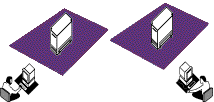 |
||
| Clara | Arthur | |
On Shasta, Clara's user account is enabled for mail because Clara connects to the Shasta Mail Server to send and receive mail. Likewise, on Rainier, Arthur's user account is enabled for mail. This setup allows Clara to exchange mail with users on Shasta, and Arthur to exchange mail with users on Rainier. (For instructions, see Enabling and disabling mail service.)
If Clara wants to send Arthur mail, she needs to address the e-mail to "[email protected]". If the client computers on both the Shasta and Rainier mail servers are listed in the DNS system for this network, Clara and Arthur can send mail to one another. (For more information about DNS, see The Mail Server and DNS.)
Forwarding mail with no domain:
You can allow your users to send e-mail between mail servers without
entering the recipient's domain name. For example, Arthur could
send an e-mail to Clara simply by typing "Clara" as the e-mail
address. To allow this, you need to turn on mail forwarding and
synchronize the Users & Groups Data File on each mail server.
In the example, the administrator of Shasta and Rainier needs to create the Users & Groups Data File on one server, export it, and import it on the other server so that Clara and Arthur are registered users on both computers. You must do this on the server. For instructions, go to the server and open AppleShare IP Help.
Clara's account on Rainier must be set up to forward to Shasta any mail addressed to her. Arthur's account on Shasta needs to be set up to forward to Rainier any mail addressed to him. (For instructions, see Forwarding and relaying mail. )
When Clara sends mail to Arthur, her mail application connects to the Mail Server on Shasta. Shasta looks up Arthur in its Users & Groups Data File and sees that his account specifies mail for him is to be forwarded to the Rainier Mail Server. Shasta then opens a connection with Rainier and sends the message. Rainier receives the message, determines that it is addressed to Arthur and that his account is enabled for mail, and stores the message in its database. The next time Arthur's mail application logs on to Rainier, it retrieves the message from Clara.
Note: This added convenience for users may be outweighed by the effort required to keep the Users & Groups Data Files synchronized.
How mail relay works:
A variation on mail forwarding is mail relay. You can relay mail
via a specific server when the addressee is not a local user or
group, or when you need to use specific capabilities of another
server (for example, its ISDN connection to the Internet).
Here's how it works. A user sends e-mail. The message arrives
at the user's mail server. If mail relay is enabled and the addressee
is
•
a local user (in the Users & Groups Data File), the server stores
the message until it's picked up by the local user.
•
not a local user, then the server sends the message to the relay
server. The relay server checks the address and passes it along
to the server where the addressee connects for mail service. The
mail is stored there until the recipient logs on to the server
to retrieve the message.
When you forward mail, you're actually changing the recipient of the message. When you relay mail, you're not changing the recipient, you're just using the indicated server as a path for getting the message to the desired user.
You can choose to relay all outgoing mail or only mail sent to a specific host. You can forward mail to known local users or unknown users. For instructions, see Forwarding and relaying mail.
When you set up the Mail Server for TCP/IP, you specified a computer on your network that will provide Domain Name System (DNS) service. DNS uses a database to associate the name of a computer with its IP address. Computers that run the DNS software are called "domain name servers."
IMPORTANT: If your network does not have access to a domain name server or is not running MacDNS (which comes with AppleShare IP), you cannot provide mail service over TCP/IP. For instructions on setting up MacDNS, see the "Getting Started" manual. For more information, see the MacDNS tutorial in the Tutorials folder on your AppleShare IP 6.2 CD.
When a TCP-based application needs to obtain the IP address of a computer, it sends the computer's name to a name server. If the name server finds the name in its database, it returns the IP address to the application. If it does not have a record for that name in its database, the name server returns an "unknown host" message, or returns no message at all.
Mail servers, such as the AppleShare IP Mail Server, have special DNS requirements. Users of POP-based client mail applications retrieve their mail from a mail server, not from the computer sending the mail. So instead of requesting the IP address of the recipient's computer, mail servers request the IP address of the recipient's mail server.
Name servers use information called an MX record to store the address of a recipient's mail server. (MX stands for "mail exchange.") The AppleShare IP Mail Server processes MX records in accordance with industry standards and works with all standard implementations of DNS.
IMPORTANT: If you run the Mail Server on two or more computers in your network and you want to exchange mail over TCP/IP, you should configure an MX record in MacDNS for each SMTP mail server on your network. See the "MacDNS Administrator's Guide" in the MacDNS folder inside the AppleShare IP 6.2 folder on your hard disk.
Table of contents