The Print Server provides print services over AppleTalk and TCP/IP networks. While AppleTalk printing is always enabled, you can enable or disable printing over TCP/IP. You can select a default TCP/IP print queue in case the user has not specified one.
Here's how AppleShare IP's print service works over different networks:
Printing over TCP/IP
TCP/IP or AppleTalk connection
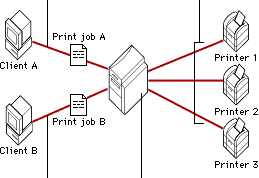
Printing over AppleTalk
Print Server: queues incoming print jobs and decides which printer
to send them to based on the protocols that are enabled and printer
activity.
Note: Printing over TCP/IP networks requires the Desktop Printer Utility (which comes with Mac OS 8.1 or later). Users enter the address of the TCP/IP printer or queue on which they want to print. They can also specify a default queue to print on. If users do not specify a default queue, they may have trouble printing. The administrator can also set a default TCP/IP queue.
This section tells you how to
Enable and disable TCP/IP printing
Set a default TCP/IP print queue
You can enable or disable print jobs over TCP/IP network. (AppleTalk printing is always enabled.)
Note: Enabling or disabling printing over TCP/IP is a global (server-wide) setting. If this setting is disabled, the Print Server cannot send print jobs to a TCP/IP printer even if TCP/IP is enabled for a specific print queue. For more information, see Enabling or disabling AppleTalk or TCP/IP queuing.
To disable or enable TCP/IP printing, follow these steps: Click the Print server button.
1
Log on to AppleShare IP Remote Admin.
2
Make sure the Print Server is running.
3
![]()
4
Click the Server Settings button.
5
Click Protocol.
6
To enable TCP/IP printing, select the Enable TCP/IP checkbox.
When the box is checked, the Print Server can send print jobs
to any printer connected to a TCP/IP network.
When the box is not checked, the Print Server cannot receive or
send print jobs for any printer connected to a TCP/IP network.
7
To specify a default print queue for TCP/IP connections, choose
a queue from the Default Queue pop-up menu.
8
Click the Save button.
Your changes take effect the next time you stop and start the
Print Server. See Starting and stopping the Print Server.
If you do not specify a default queue, the user may experience problems while printing to a print queue over TCP/IP.
To select a default TCP/IP print queue, follow these steps:
| 1 | Log on to AppleShare IP Remote Admin. |
| 2 | Make sure the Print Server is running. |
| 3 |
Click the Print server button.
|
| 4 | Click the Server Settings button. |
| Click Protocol. | |
| 5 | Select the "Enable TCP/IP (LPD/LPR)" checkbox. |
| 6 | Choose a queue from the Default Queue pop-up menu. |
| You can only specify a default print queue when the TCP/IP protocol is enabled and at least one queue has been created. | |
| 7 | Click the Save button. |
| Your changes take effect the next time you stop and start the Print Server. See Starting and stopping the Print Server. |
Table of contents