You can use AppleTalk multihoming to divide your network into multiple segments azzzznd provide AppleShare file sharing service over AppleTalk. You can have up to four distinct network segments connected to your computer.
Note: You cannot use multihoming when printing over AppleTalk or using TCP/IP-based services.
On networks where AppleTalk services are heavily used, multihoming can significantly reduce network traffic and increase the speed with which Web & File services are provided.
IMPORTANT: AppleTalk multihoming works only with PCI-based Macintosh servers. It cannot be enabled on NuBus™-based Macintosh servers.
This section tells you
About AppleTalk multihoming
How to enable and disable multihoming
An AppleShare IP 6.2 server that is running on a PCI-based computer can support up to four network segments that are attached to the server's built-in Ethernet port, to one of the LocalTalk ports (the printer port or the modem port), and to two PCI network interface cards, if they are installed on your server. PCI network interface cards can be attached to network types including Ethernet (10 or 100 megabits per second), Token Ring, Fiber Distributed Data Interface (FDDI), or Asynchronous Transfer Mode (ATM).
When you connect network segments to these ports and turn on multihoming, clients attached to the segments can log on to the Web & File Server via AppleShare file sharing over AppleTalk.
The following illustration shows a server that is connected to four network segments:
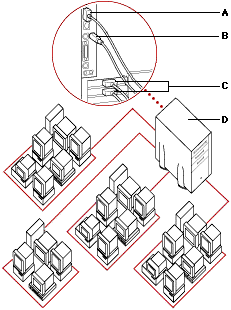 |
|
| A | Ethernet connection |
| B | LocalTalk connection |
| C | Other network connections |
| D | Multihoming enables this computer to provide service to four network segments. |
Users on different network segments cannot connect to each other's computers to use Mac OS personal file sharing. To allow these users to share files, you need to install routers and configure your server. For instructions, go to your server and open AppleShare IP Help.
IMPORTANT: Multihoming works only with AppleTalk, not with TCP/IP. When you connect your computer to multiple segments, TCP/IP is available on the network interface card that is specified as the default port in the "Connect via" pop-up menu in the TCP/IP control panel.
If you've already set up your server for AppleTalk mutlihoming, you can enable and disable multihoming via a Web browser using AppleShare IP Remote Admin.
IMPORTANT: Before you enable multihoming, you need to do a number of tasks on your server. For example, you need to make sure that the server's AppleTalk zones and ports are set up for multihoming, and that the server name you've assigned is unique on all network segments. If you haven't set up your server for multihoming, go to the server and choose the multihoming topic in AppleShare IP Help for instructions.
To remotely enable or disable multihoming, follow these steps: Click the File server button.
1
Log on to AppleShare IP Remote Admin.
2
If the Mail Server or Print Server are running, stop them by clicking
the Stop Mail Server and Stop Print Server buttons.
3
![]()
4
Click the Server Settings button.
5
In the Server Settings list, click AppleShare.
6
To enable multihoming, select the "Enable File Server Multihoming
(AppleTalk)" checkbox.
7
Click the Save button.
When the Web & File Server starts up with multihoming enabled,
it registers itself on the network segments in the following order:
a
the segment connected to the default port
b
the segments connected to high-speed communications cards on the
server (for example, Ethernet, Token Ring, FDDI, or ATM)
c
the segment connected via LocalTalk on the server. If more than
three high-speed communication cards are installed, the LocalTalk
port is not registered. In this case, you can enable LocalTalk
by making the modem or printer port the default port.
IMPORTANT: Some AppleShare IP administration tools from other manufacturers
only detect the Web & File Server through the default port.
Table of contents